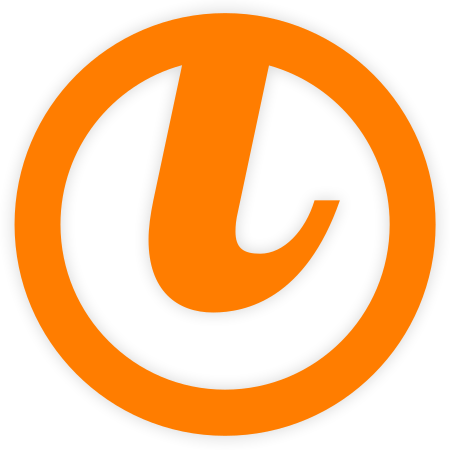Adopting Kodi‑style <streamdetails> in tinyMediaManager
If you’re using tinyMediaManager to manage your movie or TV library and Kodi to watch it, you might have noticed that sometimes Kodi doesn’t show things like video or audio info correctly-like logos for HDR, Dolby Atmos, or the video resolution. That’s because Kodi relies on a special tag in the NFO file called <streamdetails>. In this post, I’ll explain how tinyMediaManager now supports this tag better, and what you can do to make everything show up right.
🧾 What Is <streamdetails> and Why Is It Important?
The <streamdetails> tag is a part of Kodi’s NFO file format. It tells Kodi the technical stuff about your video and audio, such as:
- 🎞️ Video codec (e.g. h264, HEVC)
- 📏 Resolution (e.g. 1080p, 4K)
- 🔊 Audio codec (e.g. DTS, TrueHD)
- 🔉 Number of audio channels (e.g. 2.0, 5.1, 7.1)
Recently, Kodi was updated so that it will now prefer reading this info from the NFO file instead of analyzing the video file itself. That makes Kodi faster and more reliable when updating your library.
🛠️ What Changed in tinyMediaManager?
tinyMediaManager has been writing the <streamdetails> tag into NFO files for some time. However, until a recent change in Kodi (see this commit), Kodi did not actually use this data. Now that Kodi reads stream details from the NFO file, we noticed that the values provided by tinyMediaManager (using libmediainfo) sometimes differ from what Kodi expects (which it gets using FFmpeg).
Some users noticed that icons weren’t showing up in Kodi skins. This happened because the technical names we wrote (like “TrueHD/Atmos”) didn’t exactly match what Kodi was expecting (“truehd_atmos”).
We’ve made fixes and improvements since, so if you update tMM, these problems should be mostly solved.
🔍 How to Use <streamdetails> the Right Way
Here’s what you should do to get Kodi to show all your media info correctly:
- ✅ Update tinyMediaManager to at least version
v5.2.0. - ⚙️ In Settings, make sure you check the option Add media information to the NFO.
- 📝 After updating, refresh your NFO files using “Rewrite NFO” so the new tags are added.
- 🔁 Go to Kodi and update your library (you can clean and rescan if needed).
💡 Pro tip: If you’re using Kodi’s remote JSON-RPC connection in tinyMediaManager, you can even trigger a refresh from inside tMM.
📄 Example of What It Looks Like
Here’s a simplified example of what tMM now writes into the NFO file:
<fileinfo>
<streamdetails>
<video>
<codec>h264</codec>
<aspect>1.78</aspect>
<width>1920</width>
<height>1080</height>
<resolution>1080</resolution>
</video>
<audio>
<language>eng</language>
<codec>truehd_atmos</codec>
<channels>6</channels>
</audio>
</streamdetails>
</fileinfo>
🧼 This info helps Kodi skip scanning the file, and instead just read everything from the NFO-making your library faster to load and more accurate.
💡 Final Thoughts
The new support for <streamdetails> in tinyMediaManager is a small but powerful update. It means Kodi can now trust the NFO file for audio and video details, making everything load faster and look better-especially the fancy icons in your skin.
If your Kodi library doesn’t show the correct logos or tech info, just make sure:
- You’ve updated tMM,
- You’ve enabled the right settings,
- And you’ve rewritten your NFOs.